Canon Pixma G2000 Resetter Service Tool Download. Canon G2000 Service Tool for Resetting Printers! The resetter canon g2000 is a Full Pro version! No need for any extra cost or time to waste. This service tool works for your Canon G2000 Printer for waste ink tank full, waste ink pad full, nearly full ink absorber, error 5B00, error P07, blink 7 times, blink 8 times, near-complete ink absorber, error E08, error E07 problem.
Canon G2000 Resetter
Install Canon Resetter Service Tool for free. If you are facing a waste ink pad issue, the service life has expired then you must try this program for the canon resetter. Canon G2000 problem code 5B00 means the waste ink counter overflow and the Canon G2000 Waste Ink Counter (clear waste counter) has to be reset. download resetter g2000 gratis. The printer blinks like this: orange Light 7 times. Otherwise Green and Yellow.
Download Resetter Canon G2000 Gratis
To reset the waste ink counter, use Service Tool v.4718, as described in the Canon G2000 series Service Manual. It’s important to understand what a Service Tool is before we begin utilizing it. After replacing components such as the Logic Board Assy, Waste Ink Absorber, and Print Head, the Service Tool is used to reset Canon printers. We use equipment called the Service Tool to reset the waste ink counter because the ink absorber has just been changed. If the printer is in Service Mode, you can utilize the Service Tool. The Service Tool can be used in the following ways.
Also Read: Canon Pixma G1000 Resetter Service Tool Download
Canon Service Tool
Now enter in service mode:
- ُPower off Your Canon G2000 printer.
- Click and hold the Stop button.
- Click and hold the Power button.
- Release the Stop button (the Power button is still pressed).
- Press and release the Stop button 4 times.
- Press and hold the Stop button.
- Release the Power and Stop buttons together.
How to Reset Canon G2000 using Service Tool
- First Download Resetter Tool
- Extract it.
- Load paper.
- Clear Ink Counter, select MAIN (1).
- Set (2).
- Wait for the printer to finish printing D=000.0
- Click OK.
- Close Service Tool.
- Power off the printer (wait 10 seconds).
- Power on your printer.
- That’s it. Done!
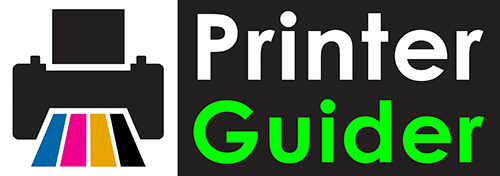




Hi, I have completed until Step 4 Clear Ink Counter, select Main and Step 5 click OK but appear error box just a cross. No state is what error. Did not print out the D=000.0. No response. Please help. Is it this Service Tool cannot be use ?
hi i have a canon g2000 printer and a problem of power light blinking 7 times, first of all i set my printer to service mode and by using this service tools, but it seems error code 006, what to do
Thanks sir super support
Always Welcome!
good morning, my canon G2000 do not work with the service tool. error code 0006 will appear. what should i do?
you will need to put printer in service mode first.
Good services
Thank you!