How To Reset Waste Ink-pad Counter Using Epson Adjustment Program. Every printer i.e Epson, Canon, HP, or Panasonic, has internal waste ink pads that collect the wasted ink during the head cleaning and printing process. What’s more, the printer will give you a cautionary warning when the ink cushions exceed their limit and fail to operate regularly.
Epson Adjustment program
Waste Ink Pads are different wipe cushions within your Epson printers that are responsible for collecting, storing, pleasing unused ink during print-head cleaning, or printing any papers. Upon overflowing of these waste ink sheets, the printer will stop printing immediately. How to identify the Waste Ink Pad Counter Overflow Error for Printer?
Epson Printer Maintenance Guides
The following are the two conditions that will help you know when your printer needs to be reset to the ink-pad: your printer is continuously removing red-light bilking. Your Laptop or Desktop shows an error message, “The ink cushion of a printer is near the end of its period of administration. If it’s not too much trouble Epson Help touch.
Also Read: Epson Adjustment Program Reset Software
The well-ordered guide to the most proficient method for resetting ink cushion reset using Epson Resetter Software follows. Before continuing, why don’t you try to upgrade your Epson Printer Drivers to the new version that your printers can access?
How To Reset Waste Ink-pad
- Download the Epson Adjustment Program.
- Extract File with Winrar Software.
- Run as Administrator the ‘AdjProg.exe’ file
- Click on Accept Button.
- Click “Particular Adjustment Mode”.
- Choose the ‘ Wast Ink Pad Counter ‘ button and press OK.
- Tick on ‘Main Pad Counter’, then click the “Check” button.
- You should press the “Initialization” button after checking the Main Pad Counter.
- Done. Enjoy! 🙂
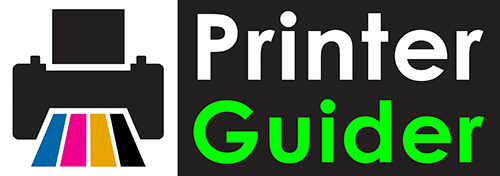
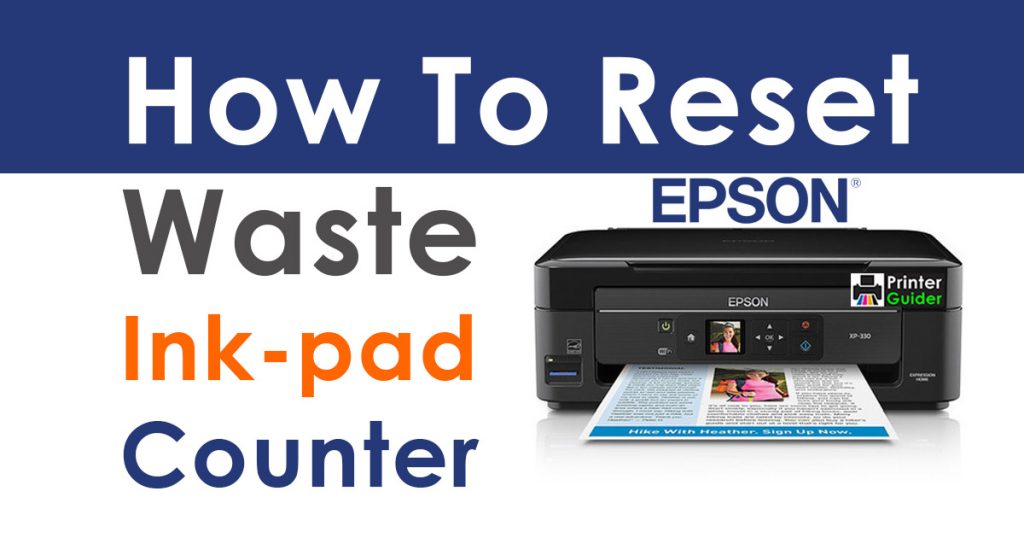


welches Service Tool für Canon Pixma MG 3650 kann ich verwenden
ST 5103 geht bei mir nicht
Hi please help !!!!!!!!! I tried to use the program but it gave me an error:
Error code 20000010,20000068, where am I wrong or is there a problem with the connection or the printer ???????????
Thank you in advance !!!!!!!
what is the name of your printer?
Canon Pixma MG3650